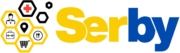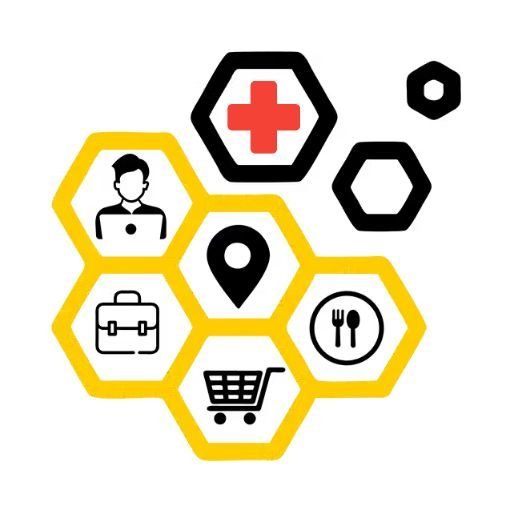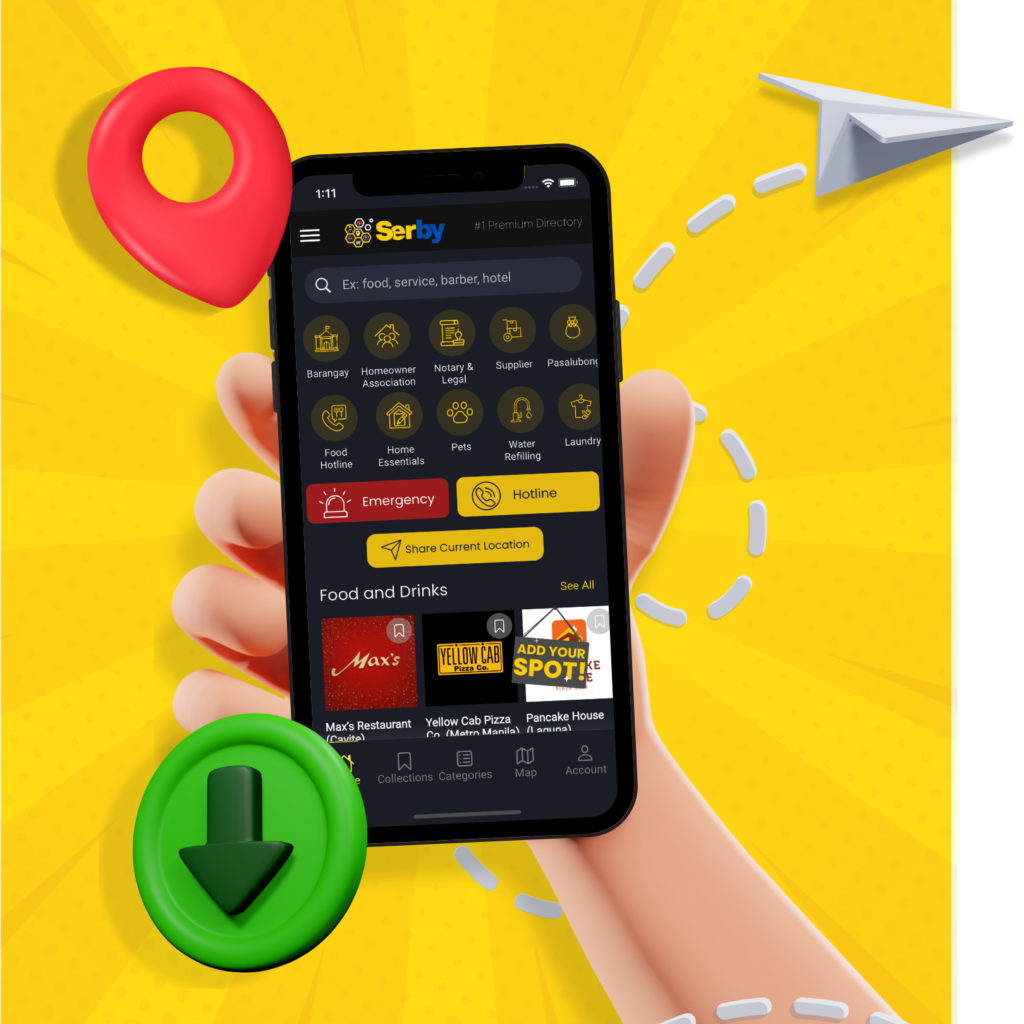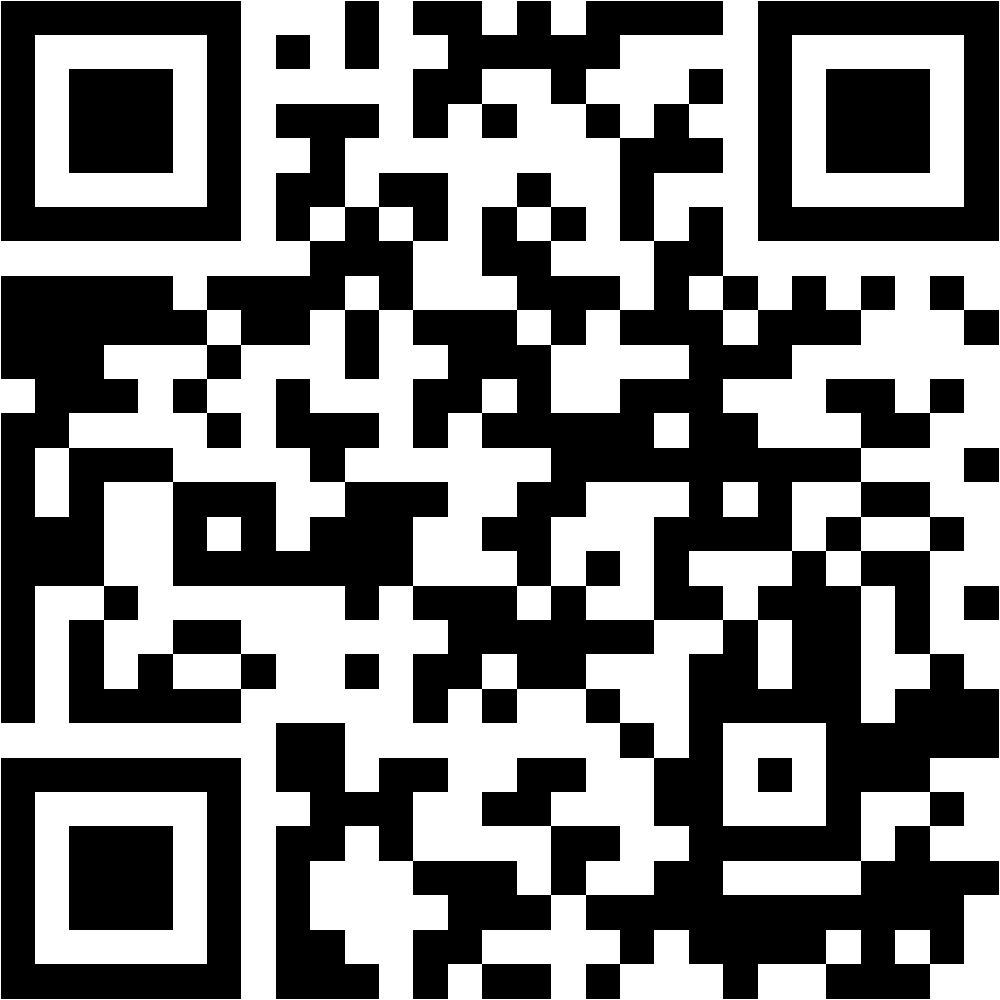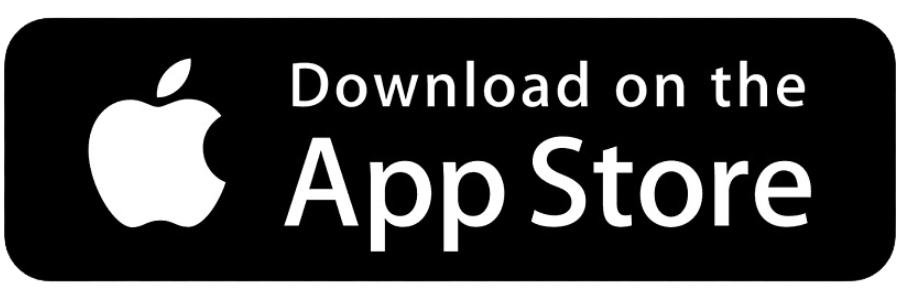Keeping your profile information up-to-date in the Serby App is crucial for a personalized and efficient user experience. This comprehensive guide walks you through the steps to update various aspects of your profile, ensuring that your details are current and accurate. Whether you’re updating contact information, social media links, or profile photos, these instructions will help you manage your profile effortlessly.
Getting Started
– Open the Serby App on your mobile device. Make sure you have the latest version installed for optimal performance and access to all features.
– Tap on the “Account” menu located at the bottom of the screen.
– If you already have an account, sign in using your existing credentials.
– If you don’t have an account yet, follow the on-screen instructions to create a new one by signing up.
Accessing Your User Dashboard
– From your Account screen, tap on the “User Dashboard” to open your user dashboard screen.
– If you have an existing business listing,
✓ your dashboard will display your business listing insights, such as user views and customer reviews.
✓ Tap the three-lines icon (hamburger menu) next to your profile picture at the top right corner of your screen.
✓ From the dropdown menu, select the “My Profile” submenu.
– If you do not have a business listing, Your dashboard will display the “My Profile” screen.
Uploading a Profile Photo
– Tap “Upload Photo”
– You can choose from previously uploaded files by tapping the “Media Library” tab
– Tap the Select Files if you intend to upload new photo
– Choose whether to take a new photo using your device’s camera or select an existing photo from your gallery.
– Adjust the image as needed, then tap “Choose image” to finalize the change.
Editing Personal Information
– Locate the fields labeled “First Name” and “Last Name” and enter your updates
– Enter your preferred “Display Name”, which will be visible to other users within the app.
– Scroll down to the “Email” field edit and enter your new email address.
– Enter your current phone number to ensure you can be reached when necessary.
– Enter your updated street address in the “Address” field.
– Adjust the City, State and Zip Code fields as required.
– Make sure to fill in your “Country”.
– Find the “About” or “Write about yourself” section.
– Tap to enter a brief description or bio that you want to share with other users.
Adding Social Media Links
– Find and enter the URL to your Facebook profile to link it to your Serby account.
– Enter your Twitter handle or profile URL.
– Scroll and enter your LinkedIn profile URL.
– Locate and Enter your Instagram handle or profile URL.
– Find and enter the URL to your Pinterest profile.
Updating Your Password
– In the profile settings, look for the “Update Password” section.
– Enter your new password in the “New Password” field.
– Confirm the new password by re-entering it in the “Repeat Password” field.
Finalizing Profile Updates
– After making all the necessary updates, look for the “Update profile” button at the bottom of the profile settings page.
– Tap this button to save your updated profile information.
Downloading Profile Information
– Within the profile settings, find an option labeled “Download Profile”.
– Tap this option to request a download of your profile information.
– Follow the on-screen instructions to receive your data, which may be sent to your email or downloaded directly to your device.
Conclusion
Updating your profile information in the Serby App is essential for maintaining an accurate and up-to-date account. By following these steps, you can easily manage your personal details, social media links, and security settings, ensuring that your profile reflects your current information