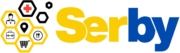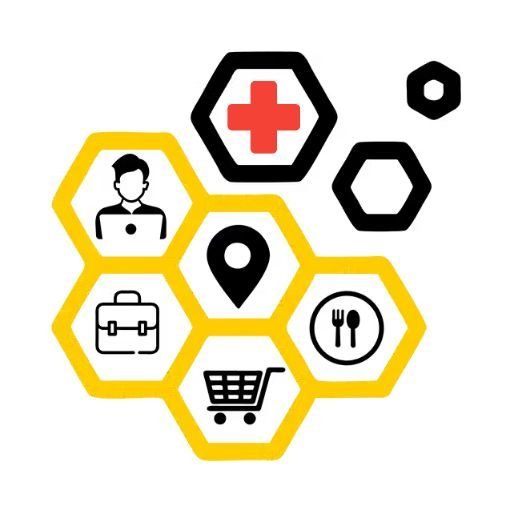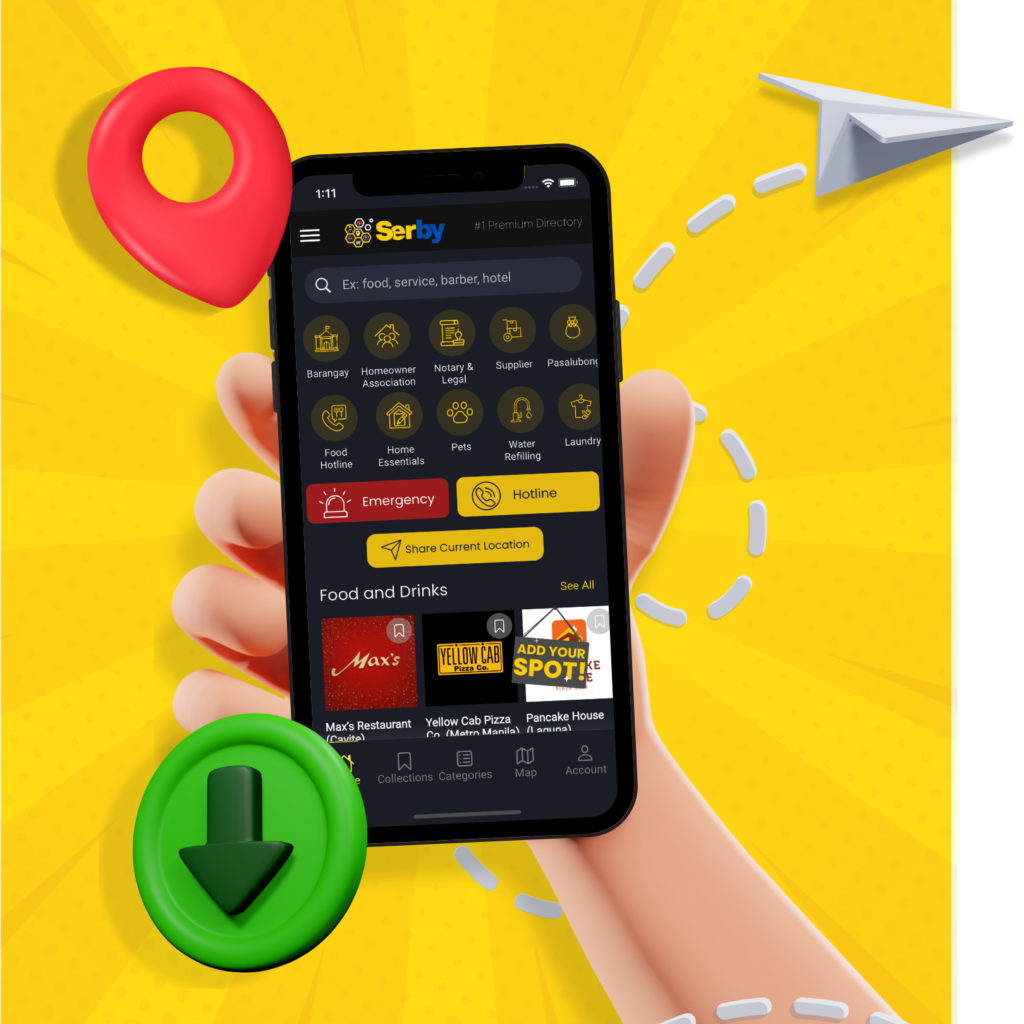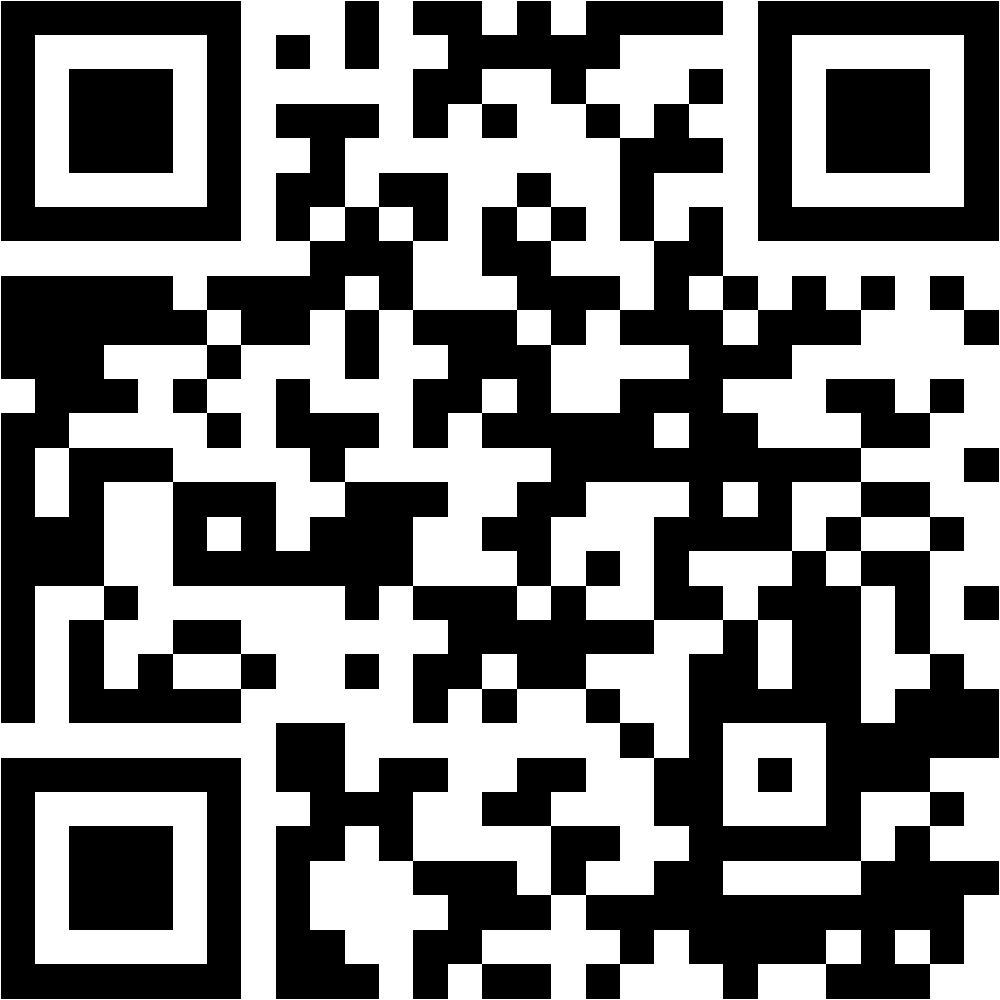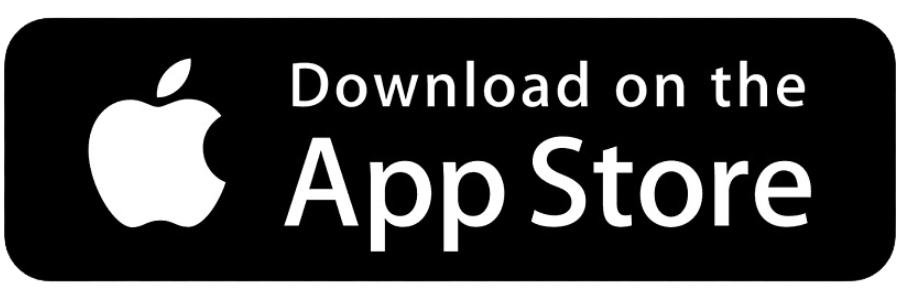This guide is designed to empower you, the user, to take control and manage your account settings, security, and personal information. Whether you’re looking to update your profile, or adjust your notification preferences, this guide will provide you the necessary steps to customize your experience to suit your needs.
Accessing Your Account Settings
Step 1: Open the App and Log In
a. Launch Serby by tapping on its icon on your device.
b. Log into your account using your credentials.
Step 2: Navigate to Account Settings
a. Tap on the “Login” link to proceed to the login page.
b. Once logged in, locate the menu icon (represented by three lines) which is found at the top-left of the screen.
c. Tap on the menu icon to open the app’s navigation options.
d. Look for “Settings,” and tap on it to access your account settings.
e. The settings can also be accessed by tapping the “Account” icon found at the bottom right of the screen.
Step 3: Edit Profile Details
a. Within the account settings menu, tap your Profile icon.
b. Here, you can view and edit your personal information
c. Tap on the field you wish to update, make the necessary changes, and select “Update” to apply the changes.
d. Follow this guide to update the more comprehensive details of your profile.
Step 5: Customize Notifications
a. Within the account settings, toggle the “Get Notifications” if you wish to receive notifications from the app.
Step 7: Account Deletion
a. This option, can found in the bottom most part of the “Account” settings.
b. Choose “Delete Account” for a permanent removal of your account and all associated data.
Note: This action is irreversible.
By following these steps, you can effectively manage your account settings within Serby. This ensures that your experience is tailored to your preferences and needs. Remember to regularly review and update your account settings. This is crucial for maintaining your privacy and security while using the app.
Should you encounter any issues or have further questions about managing your account settings, please refer to the app’s FAQ section or contact customer support for assistance.