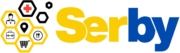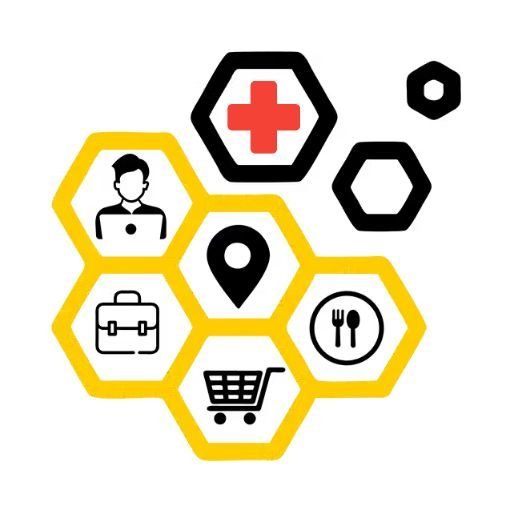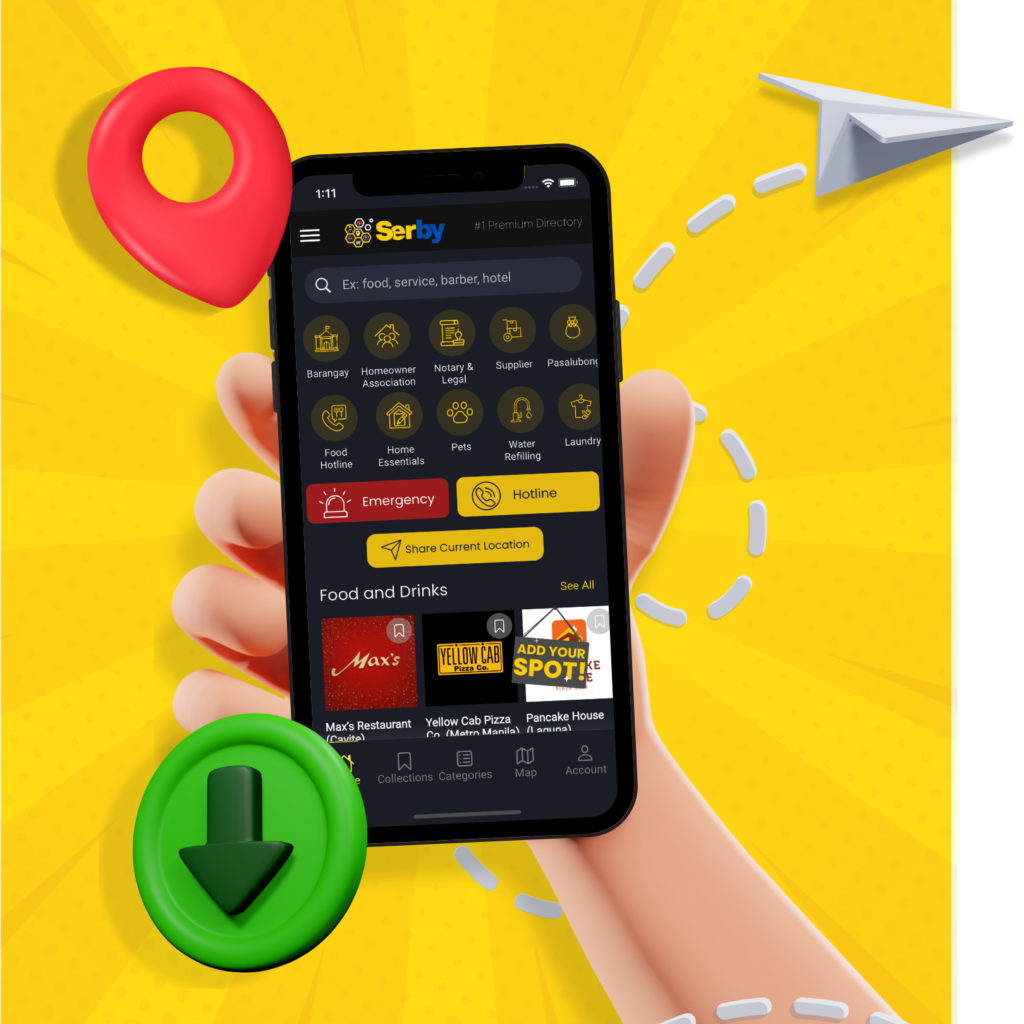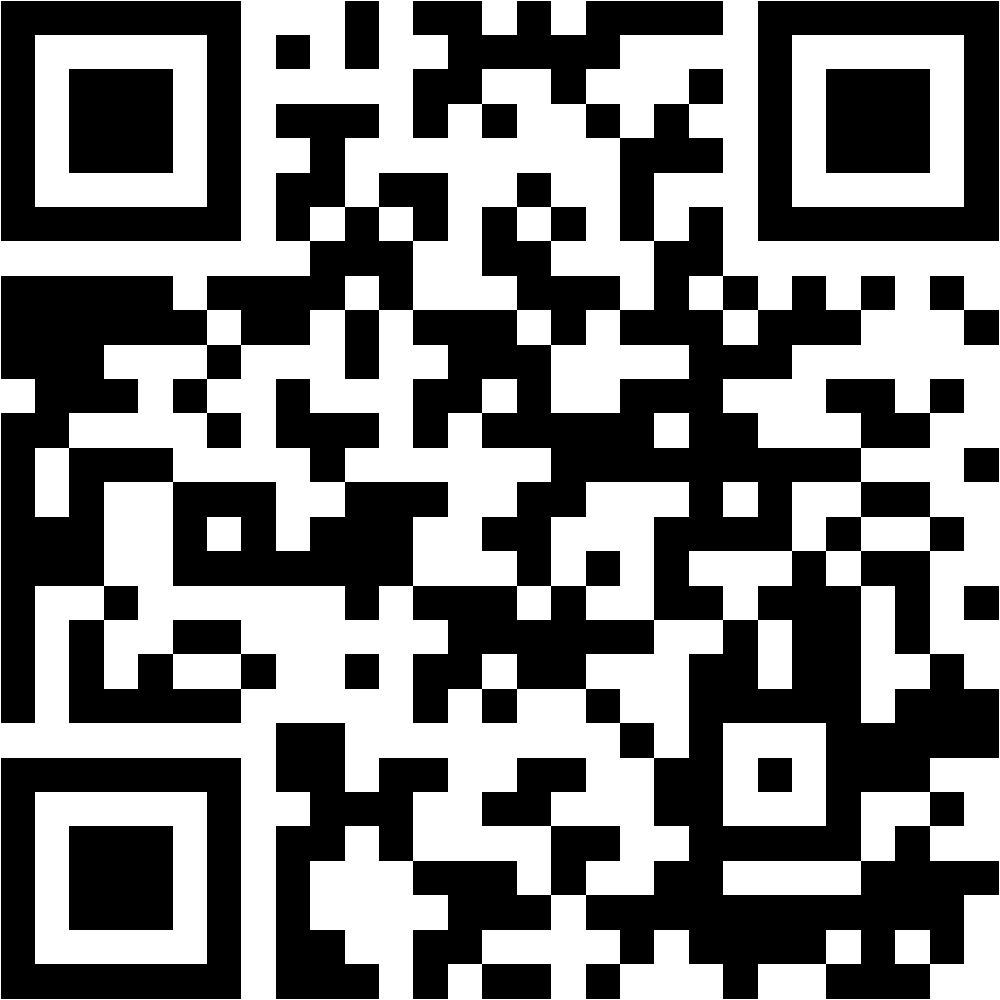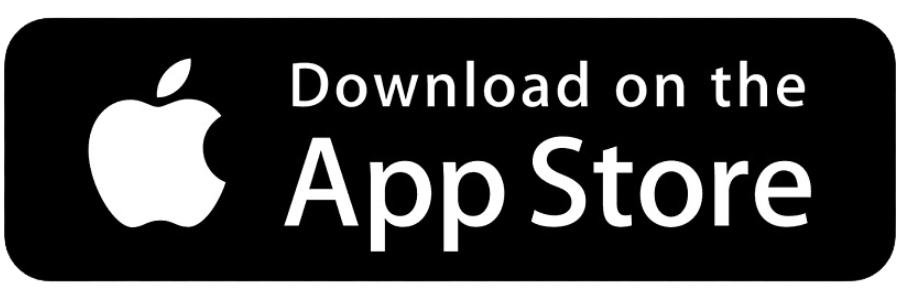This guide is designed to assist you in adding your business listing to the Serby App. This feature is a straightforward process that can help you reach more customers and offer essential services conveniently. You can also watch the video tutorial of the same steps below.
Launch the App
– Begin by opening the Serby App on your mobile device, ensuring you are ready to start the listing process and promote your business or service.
Access Your Account
– Tap on the “Account” Menu located at the bottom of the screen. Here, you can either sign into your existing account or create a new one by signing up. This ensures that all your activities on the app are securely personalized and managed.
Add Your Listing
– Select the “Add Listing” feature from within your account dashboard. This action opens a new form where you can begin sharing your business and service details with the Serby community, increasing your public visibility.
Select Plan
– Tap on “Continue” and choose the Premium Plan, which offers enhanced features such as higher visibility in search results and customization options, which will significantly boosts the effectiveness of your listing.
Fill Out the Listing Form
– Provide all the required information in the listing form. This comprehensive detailing will form the basis of how potential clients or users view and interact with your service.
Setting Up the Main Contact Number
– In the “Phone” textbox of your listing form, input only the primary phone number you wish to display. This number should be the main point of contact and will be featured prominently in your listing.
– When multiple contact numbers are necessary, additional phone numbers should be placed in the “Description” section. This approach keeps the primary phone area clean and focused while providing extra contact options for specific needs.
Enhance user interaction by enabling Click-to-Call on phone numbers
– To implement clickable phone numbers in the description for easy communication, double-click or highlight the phone number to activate the editor’s toolbar. Click the link icon that appears upon text selection.
– In the dialogue box that opens, prepend the highlighted phone number with the “tel:” prefix (example: “tel:1234567890″). This prefix signals devices to treat the text as a phone number, enabling the click-to-call feature.
– Hit Enter to save this setting. The phone number will now appear as a hyperlink, and users can initiate a phone call by clicking on it.
Enter Full Address
– Accurately detail your location using one of the three provided methods. each designed to accurately represent your physical presence on the app, which is vital for customer interactions and location-based searches.
✓ Search By Google: Type your address into the search bar.
✓ Manual Coordinates: Enter the latitude and longitude manually.
✓ Drop Pin: Use the map displayed to pinpoint your location.
Terms and Conditions
– After completing the form, check the “I agree” box to affirm your consent to the terms and conditions.
Save and Pay
– After completing the listing form, save your data and proceed to the payment through the “Save & Pay in Dashboard” button. This step is vital for activating your listing, making it ready to go live upon approval.
Wait for Confirmation
– After you submit your information, The saving process might take a few seconds. It’s important to wait for the “Submission is Successful” message before leaving this page to ensure all your changes are saved correctly. Leaving the page too soon may result in unsaved data.
– Once you receive the success message, the system will automatically redirect you to the preview screen.
Preview and Edit Listing
– On the preview screen, review the listing carefully to ensure all your updates are displayed correctly.
– You can make any necessary changes to ensure that all the information displayed is correct and reflects your business accurately.
Payment and Publication
– Finalize the publication by tapping the “Pay & Publish” button to process the payment. Choose a preferred method, ensuring the financial transaction is secure and confirmed.
– You may choose a secure “Bank Transfer” as your payment method, ensuring a dependable and traceable transaction process. Then click “Proceed to next.”
– Enter any coupon code you have, agree to the terms, and click “Proceed to next” to continue.
– Complete your payment by transferring the required amount to the provided account.
– You may send your payment confirmation to the provided Serby contact information.
– Return to the Dashboard and wait for your listing to be published.
– Monitor your listing for any updates or follow-up if necessary.
Finalize Your Listing
– Once the payment is confirmed, monitor the publication process from your dashboard. This final step allows you to see when your listing goes live and begin tracking its performance.
By following these detailed steps, you can effectively add your listing to the Serby App, expanding your reach and enhancing the availability of your services. If you encounter any issues or need further assistance, our support team is available to help you through.