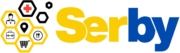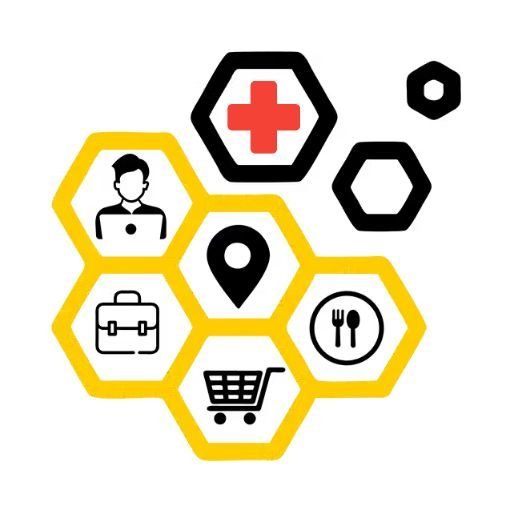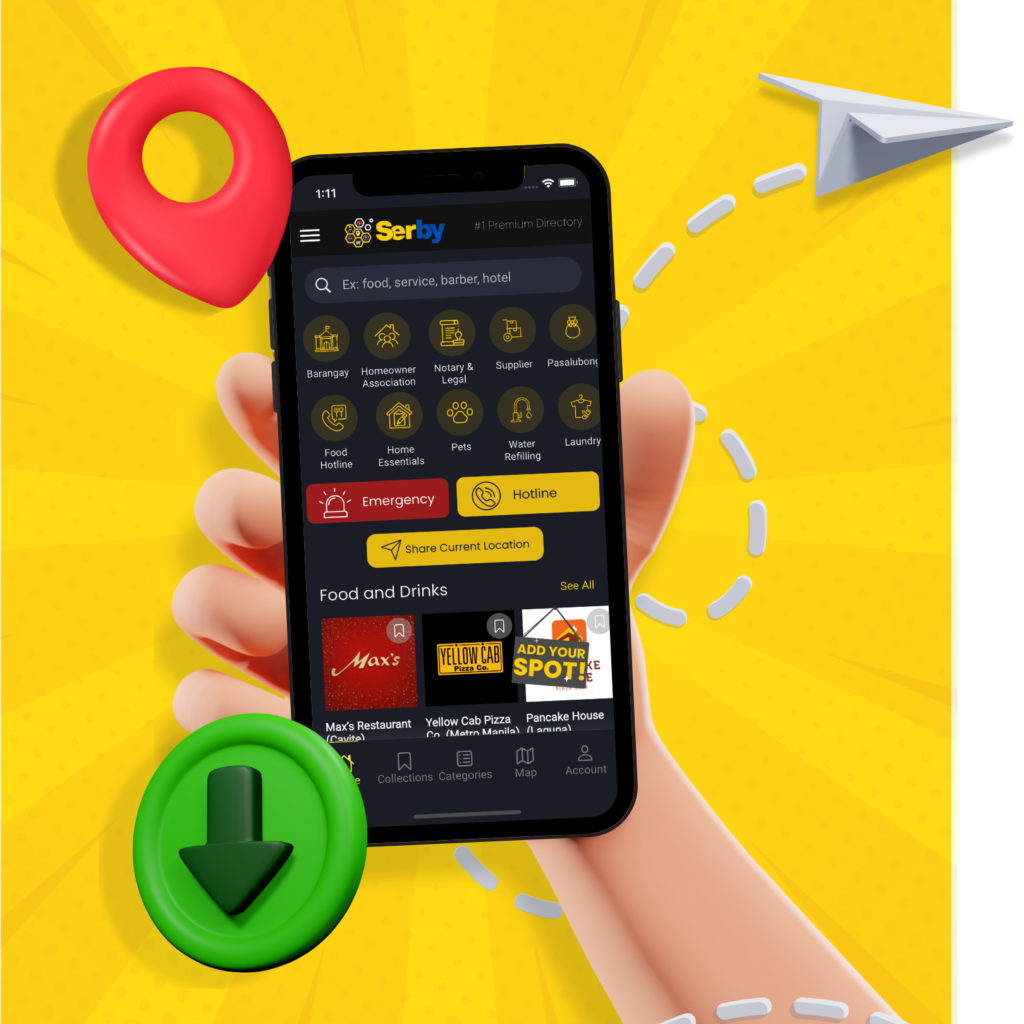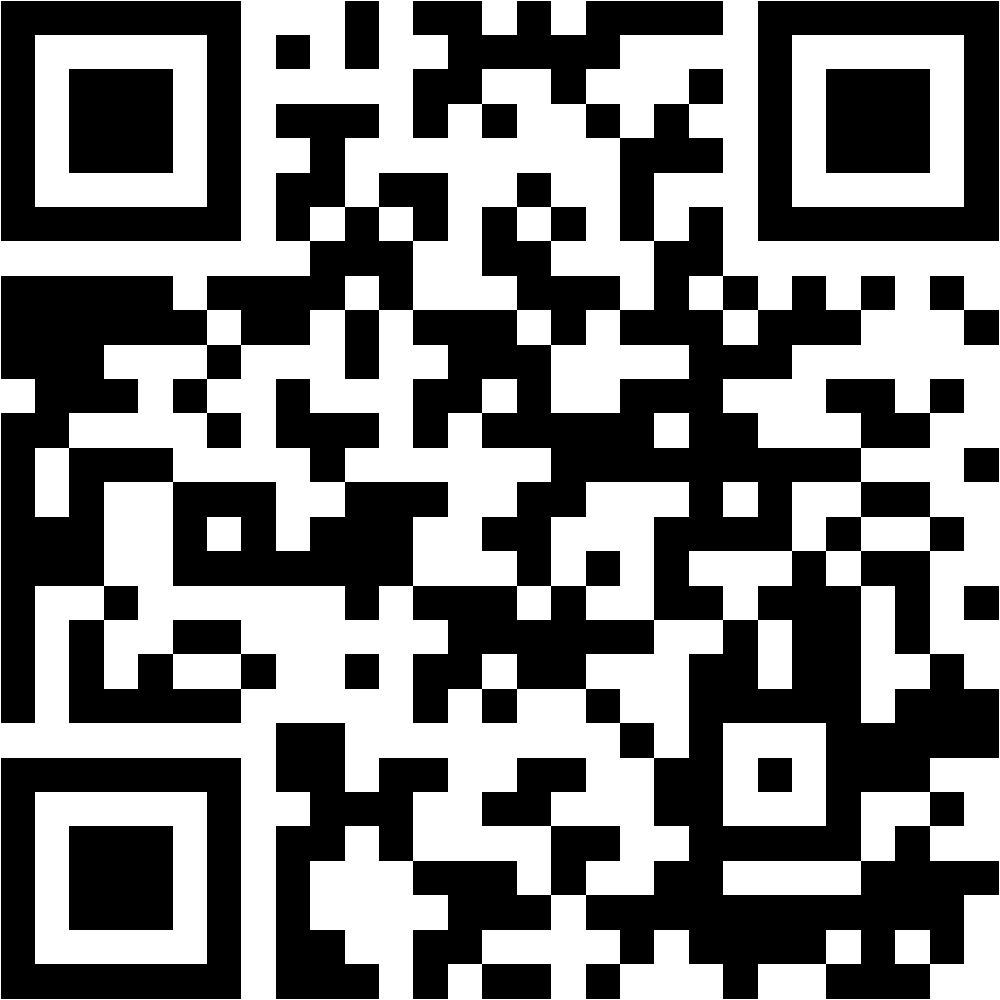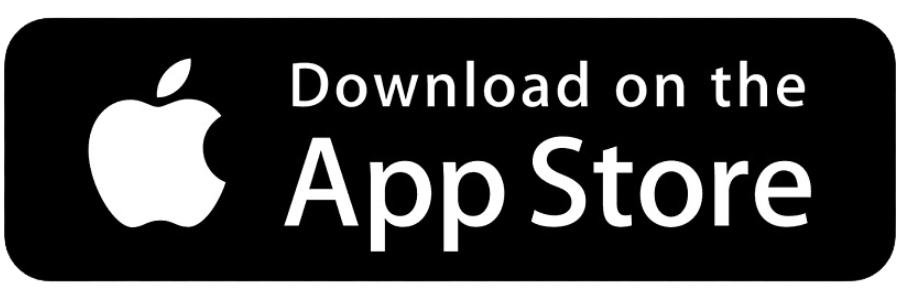We designed this guide to help new users join our community smoothly and easily. Whether you’re using an iOS or Android device, this will help you during account creation and start utilizing Serby to its fullest potential.
Preparing to Sign Up
a. Before beginning the sign-up process, ensure you have a valid email address or mobile number that you can access.
b. Decide on a strong password that you can remember but is difficult for others to guess.
Step-by-Step Sign-Up Process
Step 1: Download and Install Serby
a. First, ensure that Serby is downloaded and installed on your device.
b. Refer to our “Download and Install Serby” documentation if you haven’t installed the app yet.
Step 2: Launch the App
a. Open Serby by tapping on the app icon located on your home screen or app drawer.
Step 3: Tap the Account icon and Navigate to the Login Page
a. Here, you will find two options: “Sign In” and “Sign Up.”
b. Tap on “Sign Up” to begin the process of creating a new account.
Step 4: Enter Your Details
a. You will be directed to the sign-up form. Here, you are required to enter your personal details.
b. Ensure that the information you enter is accurate and your password meets the app’s security criteria.
Step 5: Agree to Terms and Conditions
a. Read through the Terms and Conditions and Privacy Policy of Serby.
b. It’s important to understand the policies to know your rights and responsibilities as a user.
c. Once you’ve read and agreed to the terms, tap the create an account, indicating your agreement and finalize your account creation.
d. You will be automatically logged into your new account after your account creation.
Step 6: Customize Your Profile
a. After creating your account, consider customizing your profile.
b. This could involve adding a profile picture, setting preferences, and more.
Congratulations!
You have successfully created your account on Serby. You’re now ready to explore all the features and services offered by the app. Enjoy your experience with Serby!