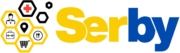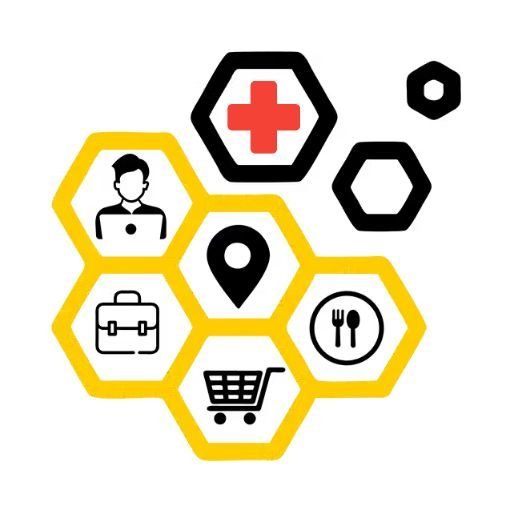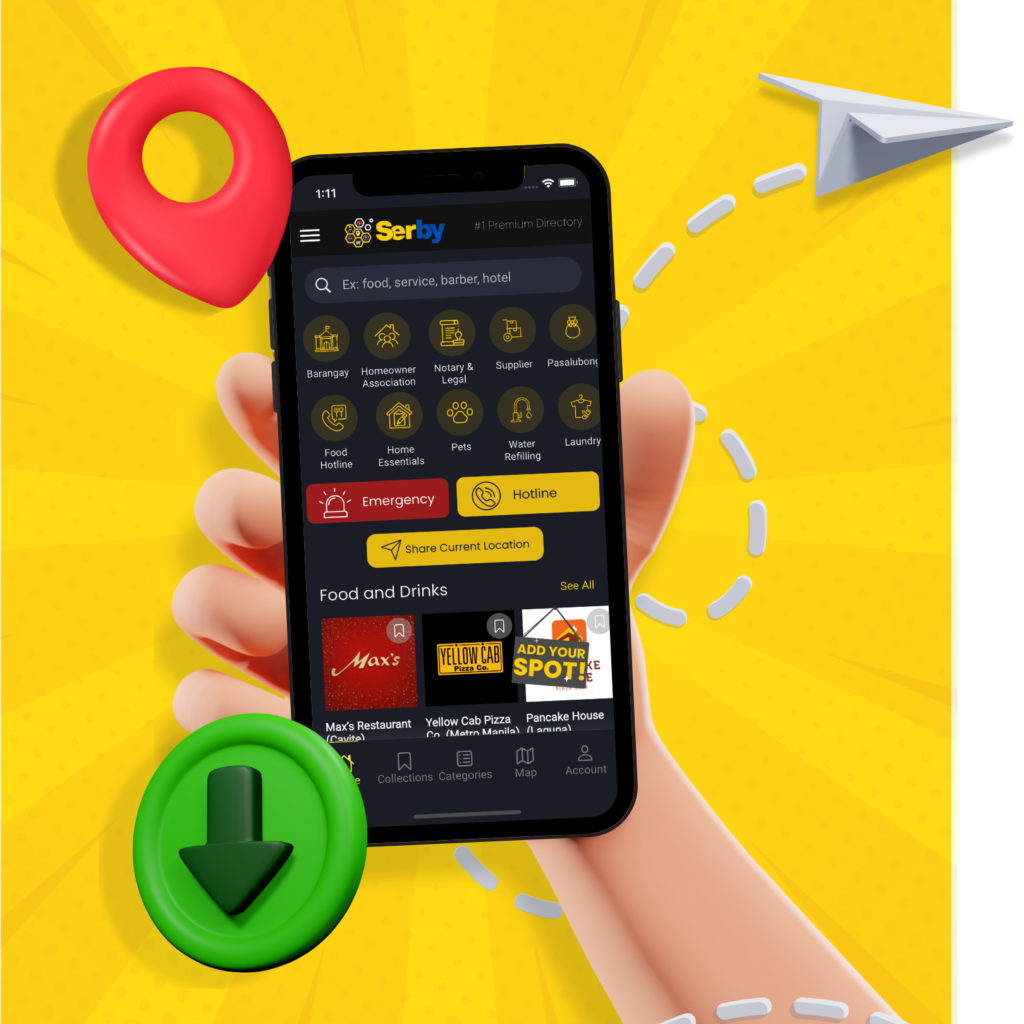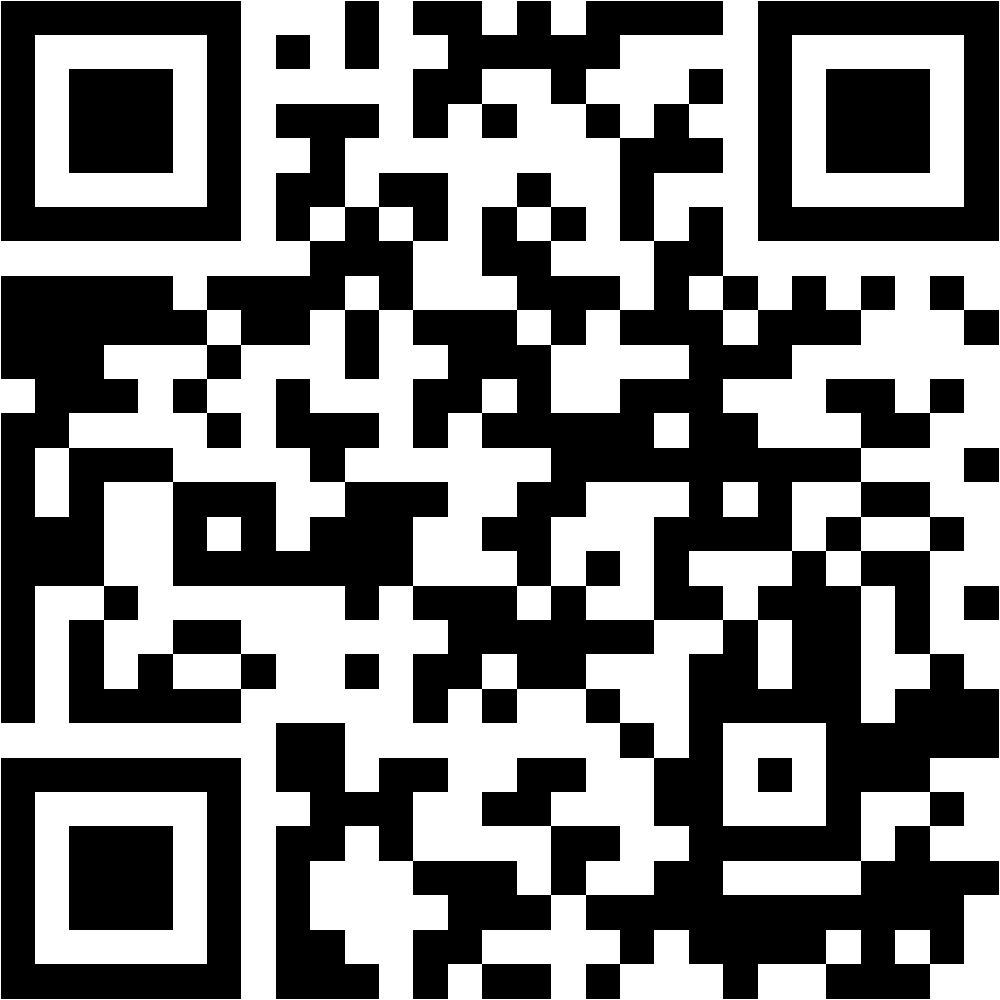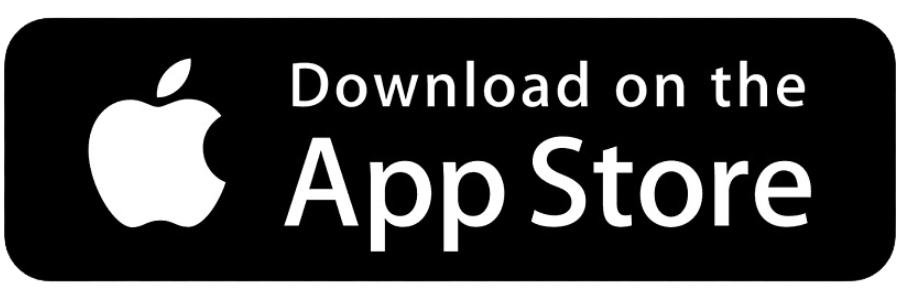Navigating the Serby app is easy and efficient. Follow this detailed guide to make the most out of the app’s features and functionalities, ensuring you can find and promote services effectively.
Getting Started
– Launch the app from your mobile device’s home screen.
– If you already have an account, log in to access personalized features.
– If you don’t have an account yet, creating one is simple and unlocks personalized settings, collections, and more.
Using the App without an Account
– You can explore the app and use many of its features without needing to create an account.
– You can explore the app and use many of its features without needing to create an account.
– It is always recommended to create an account, that allows you to customize your experience and access additional features.
Search Bar
– Located at the top of the app, the search bar allows you to find specific services or businesses. Type in your query, and the app will provide relevant results based on your keywords.
– Use specific terms related to the service or business you’re looking for to get the most accurate results.
Category Icons
– Just below the search bar, you’ll find two rows of category icons. These icons represent different service categories such as dining, transportation, Suppliers, and more.
– Tap on any category icon to see a list of essential services under that category, making it easier to find what you need quickly.
Dedicated Buttons
The app includes three dedicated buttons for quick access to important functions:
✓ Emergency
– Provides immediate access to emergency services like Ambulance, DRMMC, fire station, and police.
– This feature ensures you can quickly contact emergency services in critical situations without having to search for contact information.
✓ Share Location
– Allows you to inform trusted individuals about your location during emergencies.
– This is particularly useful for ensuring your safety and letting others know your whereabouts in real-time.
✓ Add Your Listing
– Promote your business online by adding it to the Serby platform.
– This feature helps potential customers find your business easily, increasing your visibility and reach within the community.
Nearby Listings
✓ Location-Based Recommendations
– The app uses your geolocation to display business listings that offer essential services near you.
– This is especially beneficial for people traveling to new or unfamiliar areas, providing them with convenient access to local services.
✓ Randomized Display of Listings
– Business listings are randomly displayed based on your location, offering a variety of options that may meet your needs.
– This feature ensures you have access to a diverse range of services, enhancing convenience and security during your travels.
✓ Promotional Material
– Occasionally, the app will display promotional material encouraging users to join the community of service providers.
– This is an opportunity for businesses to promote their services within the platform, reaching a broader audience.
Bottom Menu Navigation
At the bottom of the app, you’ll find a menu with buttons for quick access to various features and functionalities. The same menu collection can also be found in the three-line menu on the top left corner.
✓ Home
– The main user interface of the app, where you can start your search and access essential services.
– This is your central hub for navigating the app’s features.
✓ Collections
– This section stores your favorite business listings that you’ve tagged for future reference.
– Easily access and manage your saved listings, making it simple to return to services you use frequently.
✓ Categories
– The app organizes business listings into several categories, grouping related services together for a quicker search.
– Categories make it easy to browse through different types of services without needing to perform multiple searches.
✓ Map
– Use the map feature to search for essential services nearby based on your geolocation.
– The map provides a visual representation of available services, helping you find what you need quickly.
✓ Account
– Customize your account settings to personalize your experience.
– Update your profile, manage preferences, and access account-specific features to tailor the app to your needs.
By following this guide, you can effectively navigate and utilize the listing app to find and promote essential services quickly and easily. The app is designed to offer convenience, security, and a seamless user experience, making it an invaluable tool for both users and service providers.